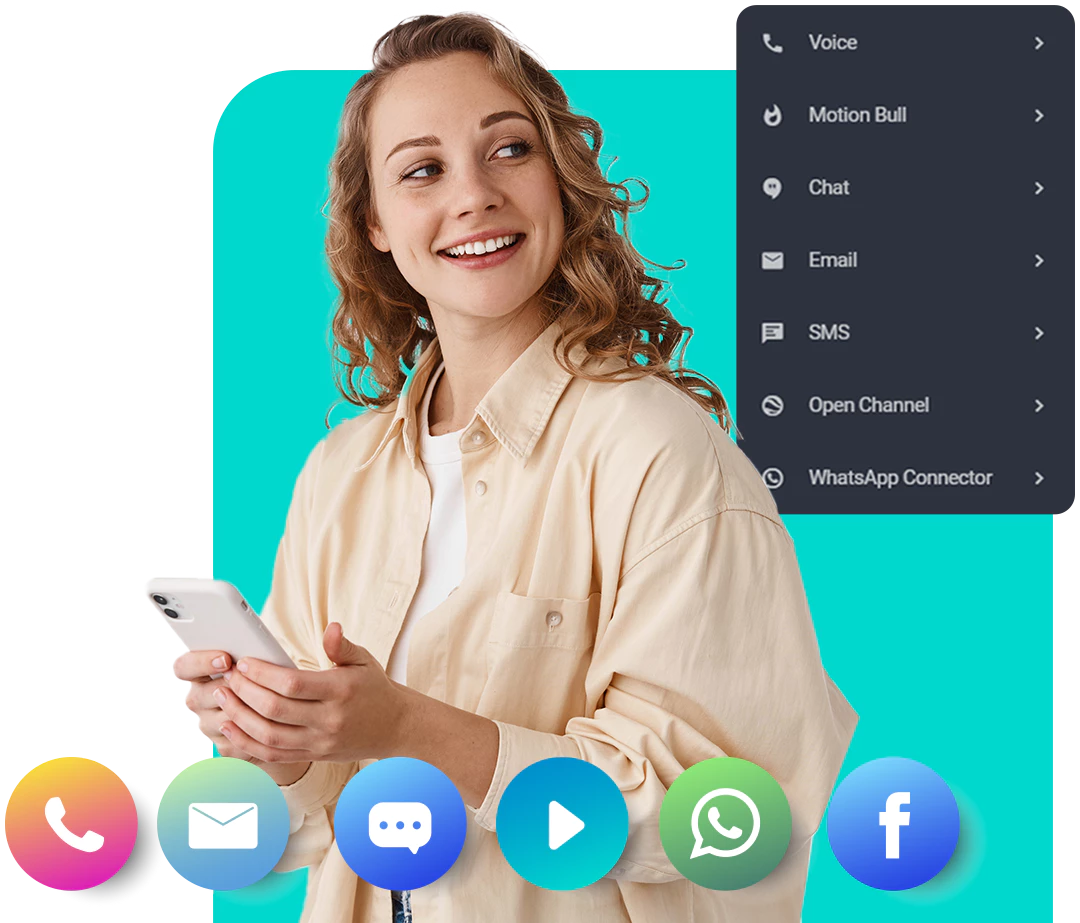Demystifying Yealink IP Phone Configuration for Seamless Communication in Todays Digital Workplace
In this article, we delve deep into the world of Yealink IP phone configuration, unraveling the mysteries that surround it and shedding light on its importance in today’s digital workplace. Communication is the lifeline of any successful business, and with the ever-evolving technology landscape, it is crucial to ensure a seamless and efficient communication system. Our expert copywriters have researched and compiled the most comprehensive guide to help you navigate through the intricacies of Yealink IP phone configuration. By the end of this article, you can expect to have a solid understanding of the setup process, troubleshooting common issues, and optimizing your communication for enhanced productivity. Join us on this journey as we demystify Yealink IP phone configuration and unlock the true potential of seamless communication.
Understanding Yealink IP Phones
Yealink IP phones are powerful communication devices that have revolutionized the way we connect in today’s digital workplace. These sleek and feature-rich phones combine cutting-edge technology with user-friendly interfaces, making them a top choice for businesses of all sizes. Understanding the intricacies of Yealink IP phones is essential for maximizing their potential and ensuring seamless communication within your organization.These IP phones offer a wide range of advanced features, including high-definition audio, intuitive touchscreens, and compatibility with various communication protocols. They are designed to provide crystal-clear voice quality, allowing for effortless conversations even in noisy environments. With their robust hardware and software capabilities, Yealink IP phones enable quick access to essential functions like call forwarding, conferencing, voicemail management, and more.
One of the standout features of Yealink IP phones is their versatility. They can be easily integrated with other communication systems such as PBXs or softphone applications, allowing for unified communications across multiple platforms. Whether it’s making calls over a traditional landline or utilizing Voice over Internet Protocol (VoIP) services, these phones provide flexibility and adaptability to meet the unique needs of any modern workplace.
Investing in Yealink IP phones not only enhances your organization’s communication infrastructure but also improves overall productivity and efficiency. With their intuitive interfaces and user-friendly designs, employees can quickly navigate through menus and access crucial features without wasting time on complicated setups or configurations. This simplicity translates into less downtime and more focus on meaningful interactions between colleagues or clients.
In today’s fast-paced digital landscape where effective communication can make or break a business’s success, understanding the power of Yealink IP phones is paramount
Key Features of Yealink IP Phones
Yealink IP Phones boast a plethora of remarkable features that make them a top choice for businesses in the digital workplace. Firstly, these phones offer exceptional HD voice quality, ensuring crystal-clear communication with colleagues and clients. With advanced acoustic technologies, background noise is effectively reduced, providing a seamless and immersive audio experience. Secondly, Yealink IP Phones come equipped with intuitive user interfaces and ergonomic designs. The high-resolution color displays allow for easy navigation through menus and settings, enhancing productivity and user satisfaction. Additionally, the phones’ sleek and modern aesthetics make them visually appealing in any professional setting.
Furthermore, these phones offer extensive compatibility with various communication platforms and protocols. Whether you operate on SIP or Microsoft Teams, Yealink IP Phones seamlessly integrate into your existing infrastructure. This flexibility ensures that you can leverage your preferred communication tools without any compatibility hiccups.
In summary, the key features of Yealink IP Phones encompass exceptional HD voice quality for clear conversations, user-friendly interfaces for streamlined usage, ergonomic designs for comfort during long calls or conferences, as well as extensive compatibility with diverse communication platforms. Embracing these remarkable features empowers businesses to enhance their communication capabilities and foster seamless collaboration in the digital workplace.
Benefits of Using Yealink IP Phones in the Digital Workplace
Yealink IP phones offer a multitude of benefits that enhance communication and productivity in the digital workplace. These cutting-edge devices provide crystal-clear audio quality, ensuring that every conversation is heard with utmost clarity. With noise-cancellation technology, background distractions become a thing of the past, allowing for uninterrupted communication. In addition to superior audio quality, Yealink IP phones boast an array of advanced features designed to streamline workflow. The intuitive user interface makes it effortless to navigate through various functions such as call transferring, conference calls, and voicemail management. With programmable buttons and customizable settings, users can personalize their phone experience to suit their specific needs, saving precious time and increasing efficiency.
Furthermore, Yealink IP phones are compatible with a wide range of unified communications platforms, enabling seamless integration with other devices and applications. Whether it’s integrating email accounts or accessing company directories at the touch of a button, these devices foster collaboration and connectivity in today’s fast-paced digital landscape. By harnessing the power of Yealink IP phones in the workplace, businesses can embrace efficient communication methods that drive success and elevate employee satisfaction.
Remember: In this era where effective communication is paramount, embracing the benefits provided by Yealink IP phones not only enhances productivity but also fosters a positive work environment where colleagues can effortlessly connect and collaborate.
Exploring Yealink IP Phone Configuration
Exploring Yealink IP Phone Configuration: Embarking on the journey of Yealink IP phone configuration unravels a world of possibilities for seamless communication in the modern workplace. Understanding the intricacies and options available within the configuration settings is essential to maximize the potential of these powerful devices. With an array of features at your fingertips, such as call forwarding, voicemail customization, and call recording, Yealink IP phone configuration allows you to tailor your communication experience according to your unique needs.
Delving into the realm of Yealink IP phone configuration reveals a treasure trove of settings that enable you to fine-tune every aspect of your communication. From establishing personalized ringtone preferences for different types of calls to configuring call waiting options and setting up speed dial keys, you have complete control over how you interact with your phone system. The intuitive user interface provided by Yealink ensures that even those new to IP phone configuration can navigate effortlessly through the various menus and submenus, making customization an enjoyable and empowering process.
Unleashing the full potential of Yealink IP phones through meticulous configuration not only enhances productivity but also elevates communication experiences in today’s digital workplace. By customizing call routing options based on individual preferences or specific departments within your organization, you create a streamlined workflow that fosters collaboration and efficiency. Imagine effortlessly transferring calls between colleagues with just a few taps on your device or seamlessly integrating various communication tools, such as conference calling or video conferencing platforms, into one unified system. With Yealink IP phone configuration as your guide, navigating the ever-evolving landscape of modern business communication becomes an exhilarating endeavor filled with endless opportunities for growth and success
Yealink IP Phone Configuration Step-by-Step Guide:
Begin by ensuring that your Yealink IP phone is powered on and connected to the network. Access the phone’s web configuration page by entering its IP address into a web browser. Once logged in, navigate to the “Account” or “Line” tab to configure your SIP account settings. Fill in the required fields such as display name, username, password, and SIP server details provided by your service provider. Save the settings and proceed to configure audio options.To optimize audio quality, head over to the “Audio” or “Sound” tab. Adjust volume levels for ringtone, handset, headset, and speakerphone according to your preference. Additionally, you can explore advanced options like acoustic echo cancellation and noise reduction for crystal-clear communication even in noisy environments.
Next, move on to configuring call features such as call forwarding, call waiting, voicemail access, and more. These options are typically found under the “Features” or “Call Features” tab. Enable or disable these features based on your requirements.
Lastly, customize your Yealink IP phone’s settings to suit your needs. This includes personalizing ringtone melodies or choosing a different language for the display interface if desired. You may also explore additional settings related to screen brightness and backlight duration.
By following this step-by-step guide diligently, you will have successfully configured your Yealink IP phone for seamless communication in today’s digital workplace
Setting Up Network Connectivity for Yealink IP Phones
Setting Up Network Connectivity for Yealink IP Phones: In order to unleash the full potential of your Yealink IP phone, ensuring a seamless network connectivity is paramount. The first step is to connect your IP phone to a reliable and high-speed internet connection. This can be achieved by either using an Ethernet cable or connecting via Wi-Fi, depending on the availability and convenience in your workplace.
For a wired connection, simply plug one end of the Ethernet cable into the LAN port of your Yealink IP phone, and the other end into a compatible network port. Once connected, navigate to the network settings on your phone’s interface and configure it to obtain an IP address automatically (DHCP), unless you have specific static IP requirements.
If you opt for a wireless connection, go to the settings menu on your Yealink IP phone and select Wi-Fi. Scan for available networks and choose the appropriate one. Enter the required credentials, such as SSID (network name) and password accurately. Once connected successfully, ensure a stable Wi-Fi signal strength by placing the phone within range of your access point.
Remember that establishing a robust network connectivity for your Yealink IP phone sets the foundation for uninterrupted communication in today’s fast-paced digital workplace. Embrace this process with enthusiasm as it promises enhanced productivity and efficiency in your day-to-day communication endeavors.
Configuring Call Features and Options on Yealink IP Phones
Configuring Call Features and Options on Yealink IP Phones: Once you have successfully set up the network connectivity for your Yealink IP phone, it is time to dive into configuring the call features and options that will enhance your communication experience in the digital workplace. Yealink IP phones offer a wide range of customizable features, allowing you to tailor your phone settings to suit your unique requirements.
One of the key call features offered by Yealink IP phones is call forwarding. This feature enables you to redirect incoming calls to another extension or external number, ensuring that you never miss an important message or opportunity. By easily configuring call forwarding options on your Yealink IP phone, you can seamlessly manage your communication flow and stay connected with colleagues and clients.
In addition to call forwarding, Yealink IP phones also provide various advanced call options such as call waiting, call transfer, and conferencing. These features empower you to handle multiple calls simultaneously without any hassle. Whether you need to transfer a call to a coworker or initiate a conference with multiple participants, Yealink IP phones simplify these tasks with intuitive configuration settings. Embrace the flexibility and efficiency that these features bring to your work life, enabling seamless collaboration and effective communication within your organization.
Remember, by taking advantage of the extensive range of call features and options available on your Yealink IP phone, you can elevate productivity levels in the digital workplace while maintaining clear lines of communication. So go ahead, explore these configuration settings with confidence and unlock the full potential of your Yealink IP phone in enhancing collaboration and connectivity throughout your workday.
Customizing Yealink IP Phone Settings to Suit Your Needs
Unleash the true power of your Yealink IP phone by customizing its settings to suit your individual preferences and needs. With a wide range of configurable options, you can personalize your phone’s functionality and streamline your communication experience in the digital workplace.Begin by accessing the phone’s settings menu, where you’ll discover a treasure trove of customization possibilities. Whether it’s adjusting ringtone volume, choosing a personalized screensaver, or selecting a unique wallpaper that brings a sense of joy to your work environment, the options are endless. Tailor your display settings to ensure optimal readability and comfort, allowing you to effortlessly navigate through menus and access vital information.
Furthermore, take advantage of advanced customization features such as call forwarding preferences, speed dial assignments, and personalized voicemail greetings. Embrace the opportunity to assign dedicated function keys for frequently used actions or applications, making multitasking smoother than ever before. By configuring these settings according to your workflow requirements and personal style, you are empowering yourself with a truly tailored communication tool that enhances productivity while bringing a touch of individuality into your daily work routine.
Remember that every little customization effort counts toward creating an environment where you can thrive both professionally and personally. Embrace the power in customizing Yealink IP phone settings to suit your needs; discover how small tweaks can make significant differences in your overall satisfaction and success in the modern digital workplace.
Troubleshooting Common Issues in Yealink IP Phone Configuration
Troubleshooting Common Issues in Yealink IP Phone Configuration: When it comes to ensuring seamless communication in the digital workplace, troubleshooting common issues in Yealink IP phone configuration is crucial. While these phones are designed to deliver exceptional performance, occasional hiccups may occur. Fear not, as we delve into some of the most common issues and provide practical solutions for a stress-free experience.
One common issue users might face is poor call quality. If you find yourself experiencing choppy audio or intermittent voice drops, check your network settings first. Ensure that your Yealink IP phone is connected to a stable and high-speed internet connection. Additionally, verify that your network switch or router supports Quality of Service (QoS) to prioritize voice traffic and prevent congestion.
Another challenge you might encounter is difficulty in registering the phone with your VoIP service provider. Don’t fret! Begin by verifying that you have entered the correct SIP server details and credentials on your Yealink IP phone’s configuration interface. Double-checking these settings can often resolve registration issues and restore smooth functionality.
Lastly, if you encounter any display-related problems such as a blank screen or distorted visuals, try power cycling your Yealink IP phone by disconnecting it from the power source for a few seconds before reconnecting it again. This simple action can often rectify minor glitches and restore the display’s proper functionality.
Remember, troubleshooting common issues with Yealink IP phone configurations doesn’t have to be daunting.