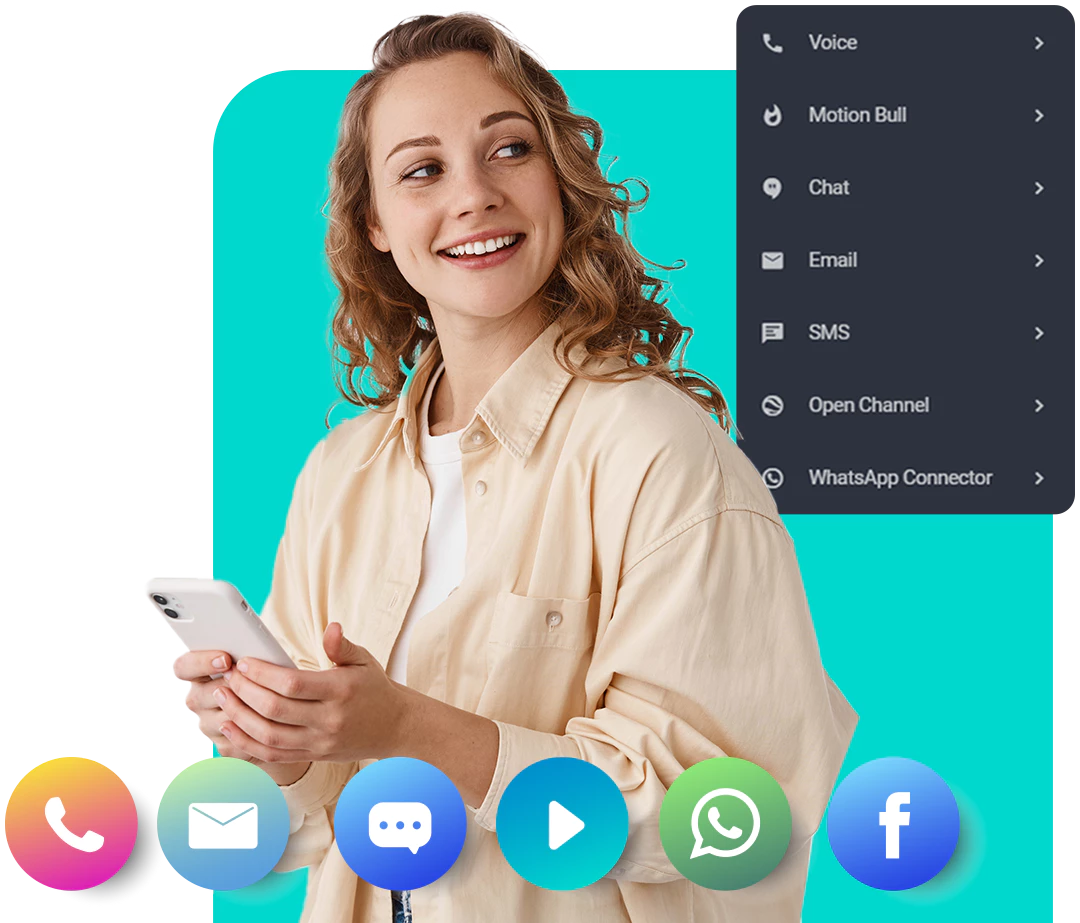Maximizing Productivity with Yealink Teams Devices
Introduction:
In this guide, we explore the nuances of maximizing productivity with Yealink Teams Devices, offering a tailored, step-by-step approach. Learn to seamlessly integrate these cutting-edge tools into your workflow, optimizing collaboration and elevating productivity levels.
Understanding Workplace Productivity
Productivity is pivotal for organizational success, driving innovation, collaboration, and growth. Prioritizing productivity fosters accomplishment, satisfaction, and a mindset of continuous improvement, paving the way for creativity to flourish.
Overview of Yealink Devices
Yealink Devices, designed for modern workplaces, seamlessly integrate with Microsoft Teams, offering high-quality audio and video capabilities. From desktop phones to conference solutions, Yealink’s diverse range optimizes communication processes, fostering a culture of efficiency and effectiveness.
Setting Up Yealink Teams Devices for Maximum Productivity
Step 1: Installing and Configuring Yealink Teams
Precision is key during installation and configuration, ensuring a harmonious setup. Connect to power sources, establish network connectivity, and calibrate settings to unlock the devices’ full potential for seamless communication.
Step 2: Integrating Yealink Teams with Microsoft Teams
Syncing Yealink with Microsoft Teams enables effortless collaboration, allowing users to access Teams features directly. This synergy streamlines workflows for enhanced efficiency and convenience.
Step 3: Customizing Settings for Personalized Efficiency
Tailor device settings to your workflow, adjusting display preferences, notification settings, and audio configurations. Explore advanced settings to fine-tune features, creating a personalized, distraction-free workspace.
Leveraging Collaboration Tools with Yealink Devices
Incorporate collaboration tools for seamless teamwork. Features like screen sharing and real-time messaging enhance communication, fostering innovation and collective problem-solving among team members.
Maximizing Meeting Efficiency with Yealink Devices
Utilize high-definition audio and video capabilities, screen sharing, and easy meeting scheduling to enhance meeting efficiency. Yealink Devices create a connected and engaged atmosphere, fostering teamwork and camaraderie.
Enhancing Communication with Yealink Devices
Efficient communication is vital. Yealink Teams Devices offer crystal-clear audio and video, simplifying messaging and quick access to contacts. Elevate your communication game with these tools, promoting clarity and engagement.
Utilizing Advanced Features of Yealink Teams
Explore advanced features like seamless channel switching and AI-driven technologies for noise cancellation and transcription services. Embrace these features as catalysts for innovation and growth.
Tips for Effective Use of Yealink Teams
Ensure effective utilization through regular device maintenance, organizing settings, and ongoing training. Stay curious about integrating innovative tools into daily tasks for peak productivity.
Conclusion:
As we conclude this guide, it’s evident that Yealink Teams Devices can revolutionize the way we work. Embrace technology for increased efficiency, streamlined processes, and a more collaborative work environment. Approach each day with enthusiasm and adapt to new tools for success in your productivity journey.
For more info: